Your wordpress website is slow. You try all the tips and tricks that are recommended and it only shaves off a second or two of loading time. Your read on forums left and right that if you don’t make your website speed fly, Google will frown on your website.
Guess what….you’re not alone. This is the story of my life until I finally came up with a list of methods that can significantly decrease your webspeed.
WordPress is an amazing tool, but I would be lying if I said that it’s the lightest tool out there. Unfortunately, given its flexibility, that means we need to deal with its enormity. The good news is that we can fine tune it to work much faster and get those 2 second loading times that we love to see.
NOTE:
Before we deep dive into fixing up your wordpress site, the first requirement to good loading times is good hosting. Make certain that you are on a good plan. For those who cannot afford expensive hosts, that doesn’t mean you’re out of luck. My recommendation for great budget hosting is Siteground Hosting. Siteground offers very and reliable hosting. See my article about the importance of good hosting for a better idea of what you need.
Now for the good stuff!
The following tips are listed from least technical to most. Not to worry, even if you are not a developer, you will be able to follow this guide to tackle most of the techie tips as well.
Those buggers can get HEAVY! Images are the #1 reason for slow websites. Image sizes can quickly overload your server and cause slow web loading times – that is of course if you’re not optimizing them properly. Luckily there’s a way to get around that. There are two main ways that you can optimize images for best load times – the slow and fast way.
The slow way:
Every image that you plan on uploading – compress it online first. I recommend uploading the image to Image Compressor Online, compressing it there – then uploading the compressed version instead. This way is good for one time upload but wouldn’t suggest doing it this way as it is very time consuming.
The fast way:
I like to use a plug-in on WordPress websites I develop called Smush Pro. This plugin automatically compresses and resizes images in order to produce optimal web load speeds. There is even an option to have your images hosted on their global CDN which will produce WEBP images. WEBP is one of the best formats for current browsers to display images in. You can get Smush Pro from WPMUDEV – these guys truly know everything there is to know about WordPress.
Another way to speed up your website is by adding a cashing system. Plug-ins such as Autoptimize, WP rocket, WP fastest cache get the job done very well. Adding caching rules to your website make the loading times much faster. Most of these plug-ins also come with gzip compression functionality. Gzip forces your browser to download a compressed version of your website files and this makes the download speed much faster.
NOTE: If you are using several caching plugins at once, make sure their functionalities do not overlap. Many Web Designers on WordPress use Autoptimize together with WP Rocket. It is important to go through the settings in both Autoptimize and WP Rocket to turn off overlapping functionalities.
For those of you out there who are not as technical, don’t get scared. CSS and JavaScript minification is a fancy way of saying compressing all of the code into less lines. This will lessen the burden on the server and encourage faster load times. Imagine having a textbook in your backpack versus a little pamphlet. You can do this easily with a plug-in called Autoptimize, the same one I mentioned earlier for caching your website.
A CDN is a Content Display Network and enables your website to be available anywhere in the world. If your website is hosted in the United States but someone in Denmark wants to see it, they won’t get the fastest experience if your web files have to travel to them from the US. A CDN will allow your website files to be hosted throughout many checkpoints in the world. This way users from all over the world will get the fastest experience on your website. I recommend using Cloudflare or MaxCDN, both are excellent options.
It is important that you take account of your plugins and figure out what can be deleted. Plugins that are not in use must be deleted. It makes sense that plugins that are stored your website but are not active or simply dead weight. Any memory that you are using will count against you in load times. That applies not only to your plugins but to images, posts, events, and anything else that you can delete. Apply the motto of less is more in this case.
Loading Google fonts into your website is like an anchor dragging on the ocean floor of your server. Good practice is to load Google fonts asynchronously with webfont.js. That sounds fancy but it’s a simple setting that you can switch on or off in the same plug-in I have mentioned already, Autoptimize. You can find the setting in the extras tab.
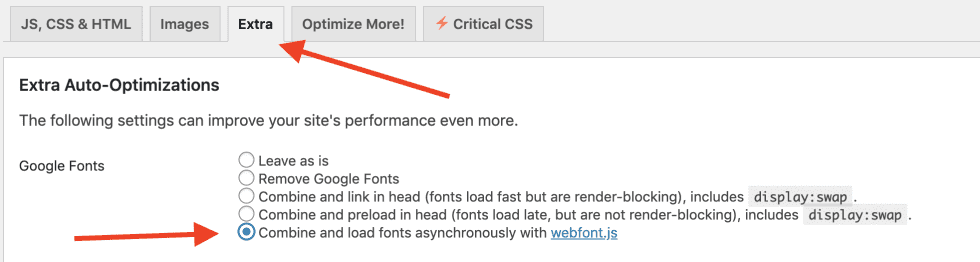
Query Monitor is an unbelievable tool that can tell you which queries may be slower as well where you may be getting HTTP errors. The tool makes it very clear to developers which queries are firing off during certain activity. When you see an error in red you know exactly what to work on to fix it. If you’re not very techie, believe it or not if you Google the error usually you can come up with a solution. Another use for query monitor is to test out different plugins that do a specific job of better and faster.
Speaking of the security and error checking plugin, Query Monitor, sometimes it may throw an error regarding SSLverify=false. It may improve your speed to fix this error. Sometimes there are plugin/theme authors that take the short way out by setting sslverify=false. What these developers don’t realize is that WordPress has already accounted for this. In order to fix this, you can add a filter in your functions.php file. There you can add the following function:
add_filter( 'https_ssl_verify', '__return_true', PHP_INT_MAX );
add_filter( 'http_request_args', 'http_request_force_ssl_verify', PHP_INT_MAX );
function http_request_force_ssl_verify( $args ) {
$args['sslverify'] = true;
return $args;
}With this filter, you should stop seeing this error in Query Monitor.
Those that don’t know, CRON-jobs are tasks that are scheduled to perform at certain times on your WordPress site. By default WP Cron fires on every page load. This may inevitably cause problems sometimes especially in higher traffic sites, but also lower traffic sites. A better alternative to WP Cron is to schedule a System CRON job. You would have to disable WP-Cron and set up the system CRON through your host provider. If your not comfortable with setting it up on your host, or if they don’t offer it, there are 3rd party solutions such as Easy Cron.Follow this article for the exact instructions on how to disable your wp-cron and schedule it on your own.
Sometimes your wp_options table may get large. That can be problematic because the wp_options table is not indexed on autoload which of course means that the query does a full table scan. If this is the case for you, adding an index may be just the solution you’re looking for. In order to know whether this solution is pertinent to you, you can perform a count test. The following query groups the yes’s and no’s and if the majority is set to ‘No’ then you should use this fix.The Test:
SELECT COUNT(*), autoload FROM wp_options GROUP BY autoload;If you get more no’s than yes’s, here is your solution to index the wp_options table:
ALTER TABLE wp_options ADD INDEX (`autoload`);You should however research why your wp_options got so large. Generally, the table should not grow so large very fast. It could be there is a poorly written plugin you are using.
Note: if you are wondering where the 2 above queries go, you do so via phpmyadmin which you can find within your cpanel (most hosts).
Then insert the code in the SQL tab and run them one by one:
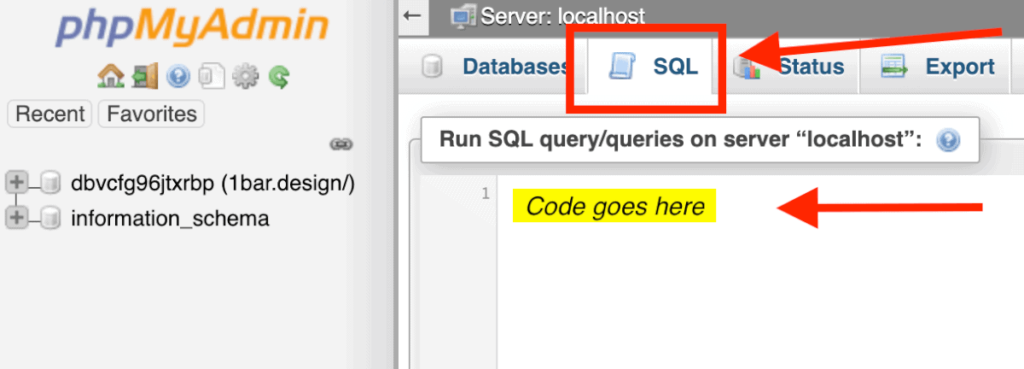
At times there are tables that can get bulky and take some time to be scanned. Especially when using specific plugins that write to tables such as the wp_postmeta table. Here is a great article from CSS Tricks that shows how to find and deal with slow queries that come from big tables. One of the biggest solutions is adding an index to a big table for faster scan times. This can save a tremendous amount of time. Be warned though that even though scan times may be faster, insert into a table with an index can be significantly slower.
If you feel that you are not getting the website speed you are looking for there are options to improve – trust me. Once you take care of the obvious things such as images and hosting, that’s when you start troubleshooting. Get yourself an error catching plugin such as Query Monitor and start Googling errors. Most issues you may have, already have been experienced and resolved by others. The world wide web is an amazing thing. Use it!
Enjoy blazing fast loading times!
Often times, business owners will hear the words ‘domain’ and ‘hosting’ and wonder what in the world the difference is. Here’s small comparison I once heard somewhere to clarify the confusion:
A domain, i.e. youwebsite.com, is similar to the address of you house, i.e. 123 Your-Address Lane, Miami Florida. The domain is what gives people the ‘direction’ to find your location. Hosting on the other hand is the property of land on which your house is located. Say you are building yourself a new house (website). You want to choose a property that is in a good location, that’s not prone to flooding, on flat land, in a secure neighborhood, etc. So too with hosting, you want to choose a plan that can properly suit the needs of your business, in terms of security, speed, scalability, support, etc.
Most websites in this world are hosted on Shared Hosting services. Shared Hosting, as it sounds, is when other websites are on the same server splitting resources of that server. These are generally the cheapest plans, but also less reliable.
This kind of hosting plan is usually extremely reliable as the server on which your website lives is not shared with other websites. Meaning there are no other websites bringing in threats to the server, and your website uses all of the resources available to the server.
This is a newer version of hosting and has a very promising future ahead. This type of hosting is when your website is hosted on a virtual server made of many physical servers in different locations. This type of hosting can almost guarantee no downtime on your website. If one server goes down, another one will pick up the slack. Cloud Hosting is also more reliable for scaling website traffic.
A good hosting plan is vital to the success of your digital presence. With a poorly chosen service, it can cost your website lower Google rankings, a slow website, security issues, and a poor web performance all around.
A website that is slow automatically seems unprofessional and much less likely to convert. Viewers are subconsciously begging for a reason to bounce from your site, and a slow site is one of the biggest reasons for viewers hitting that back button before purchasing. The generally accepted statistic is that there is a 1% loss for every 100ms delay in page load time.
When it comes to search engine optimization, which means increasing your visibility in search engines such as Google, Yahoo, Bing, etc., having a faster loading time = a better ranking. Google and other search engines put a high value on faster loading websites, and tend to give them higher spots in the results page.
Whether its your own website or a website you are trying to find, if you’ve ever come across this screen, you know how frustrating it can be:
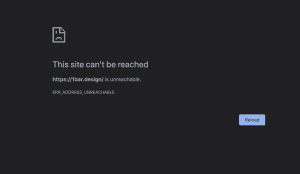
One thing is for sure, it is most definitely not a good reflection on whoever is the owner of the site, and can lead to a big drop in trusting audience. Make sure that your company promises at least 99.9% uptime. That is the industry standard. With an uptime of 99.9% this still means that your website will see about 8-9 hours of downtime per year, but unfortunately there is not perfect hosting anywhere. Our job at least is to try and mitigate that number. Especially as your website gets more traffic, you will start to see real statistics in which downtime can affect business.
For me personally, security is one of the biggest deal breakers with hosting. There are certain hosting companies, who’s names we won’t name here, which are socially known to have absolutely terrible security. The horror stories that I hear from colleagues and clients about their past security experiences are absolutely horrifying.
Something else you want to ensure is that your hosting offers an SSL service. An SSL (Secure Socket Layer) is essentially a lock on your website which make sensitive information secure. SSL’s ensure that hackers will not get any information that you input into the website such as contact information or worse, credit card details. Not having an SSL certificate on your website is considered bad SEO practice as well.
It is important to be able to rely on the hosting company when things go wrong, and believe me, they do. Whether your site is down, or your site has been hacked, you need to be able to depend on a hosting company to lend a hand, and maybe even fix things themselves.
Something I personally always look for in a hosting company is if they provide backups included in the plan, and how often. I always have my own backup generator, but its always good to have a last resort when all else fails. I have personally seen sad cases of external backup systems failing, and the hosting company not providing their own, which of course resulted in half the site being wiped…Leading to this reaction:
The last point we will cover in this article, albeit there are many more, is scalability. If you play your hand right, and stay consistent with your marketing efforts, your traffic will hopefully grow. This means that you need a web host that can accommodate a spike in traffic. This is important to think about especially if you chose to go with a shared hosting service. The host should be able to allocate more resource towards your website so your website doesn’t collapse with more viewers.
As mentioned earlier, you should figure out what needs your website has. Are you on a tight budget? Are you selling products on your website? How much traffic do you have passing by on average per month? Do you need a higher level of support? Are you using WordPress and therefore might prefer a Managed WordPress Host who specialize in WordPress support such as Flywheel?
There are many questions to consider when it comes to picking the right host, and how much you should be paying them. The price majorly depends on what kind of hosting service you are getting. Shared Hosting services, which are the cheapest options, range from $3 – ~$20 per month. Dedicated Hosting averages at around $100 per month and Cloud Hosting can cost between $5-80 per month although if you are buying a more enterprise level package, than can run up $300 per month.
For those of you who are starting out or have a smaller budget, we recommend our personal Shared Hosting favorite, Siteground. For what they are, and for the unbelievably cheap prices that they charge, they have amazing support, great speed, and are a very reliable hosting company. I send clients there way all the time knowing confidently that they are a great budget option.
And finally for those of you who have a little bit more breathing room in their budget, specifically those of you with WordPress Sites, as I build here at 1Bar Design, I recommend Flywheel. This company is magic when it comes to hosting WordPress websites. They have a dedicated support staff that are all experience in WordPress support, so not only do they have excellent hosting, but they take it a step further and support your WordPress questions as well.
Dear business owners, do you research, figure out what your site needs. If you’re seeing a slow site, it could be time to upgrade your hosting. If you are seeing lots of downtime, look into your hosting. Your hosting can make or break your business, literally.
If you have good hosting already, and everything lines up with your website needs, then It could be an indicator that its time to redesign your website, and make it more modern. Your website might need speed optimization, better code structure, image compression, etc. Make sure though that hosting is not the issue first.
If you enjoyed this article, I’d love if you would leave a comment below. Even if you have any questions, let me know what to clarify! And please subscribe for the newsletter to find out when the next awesome, level-up article comes out. I write these articles strictly for your benefit!